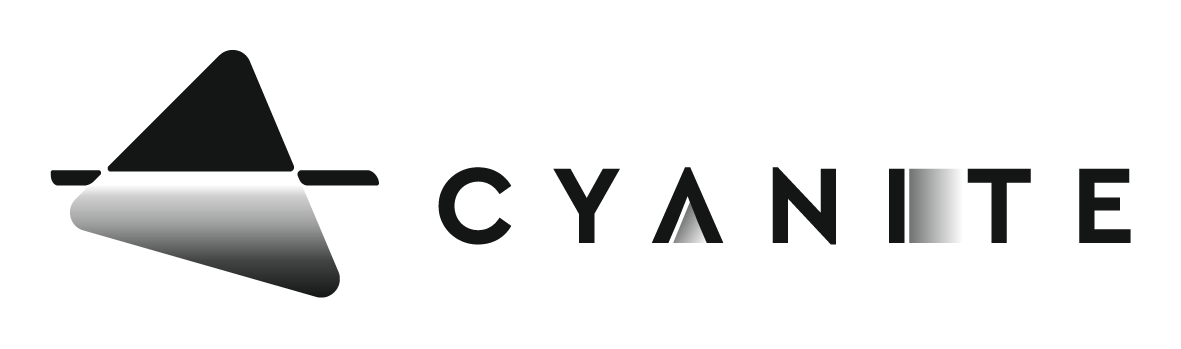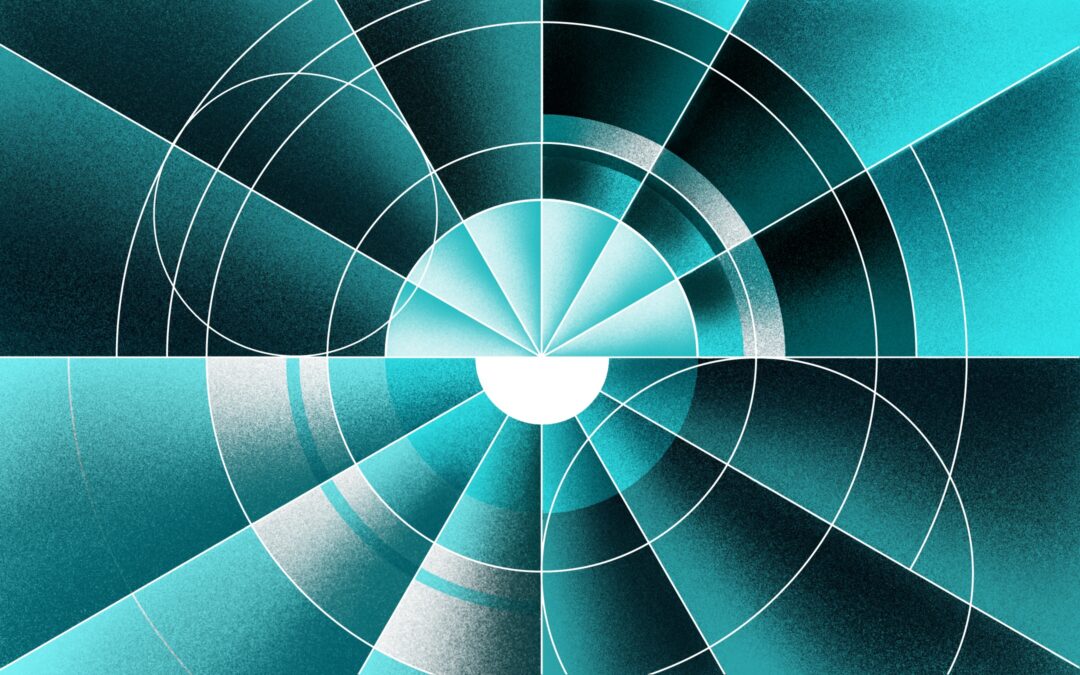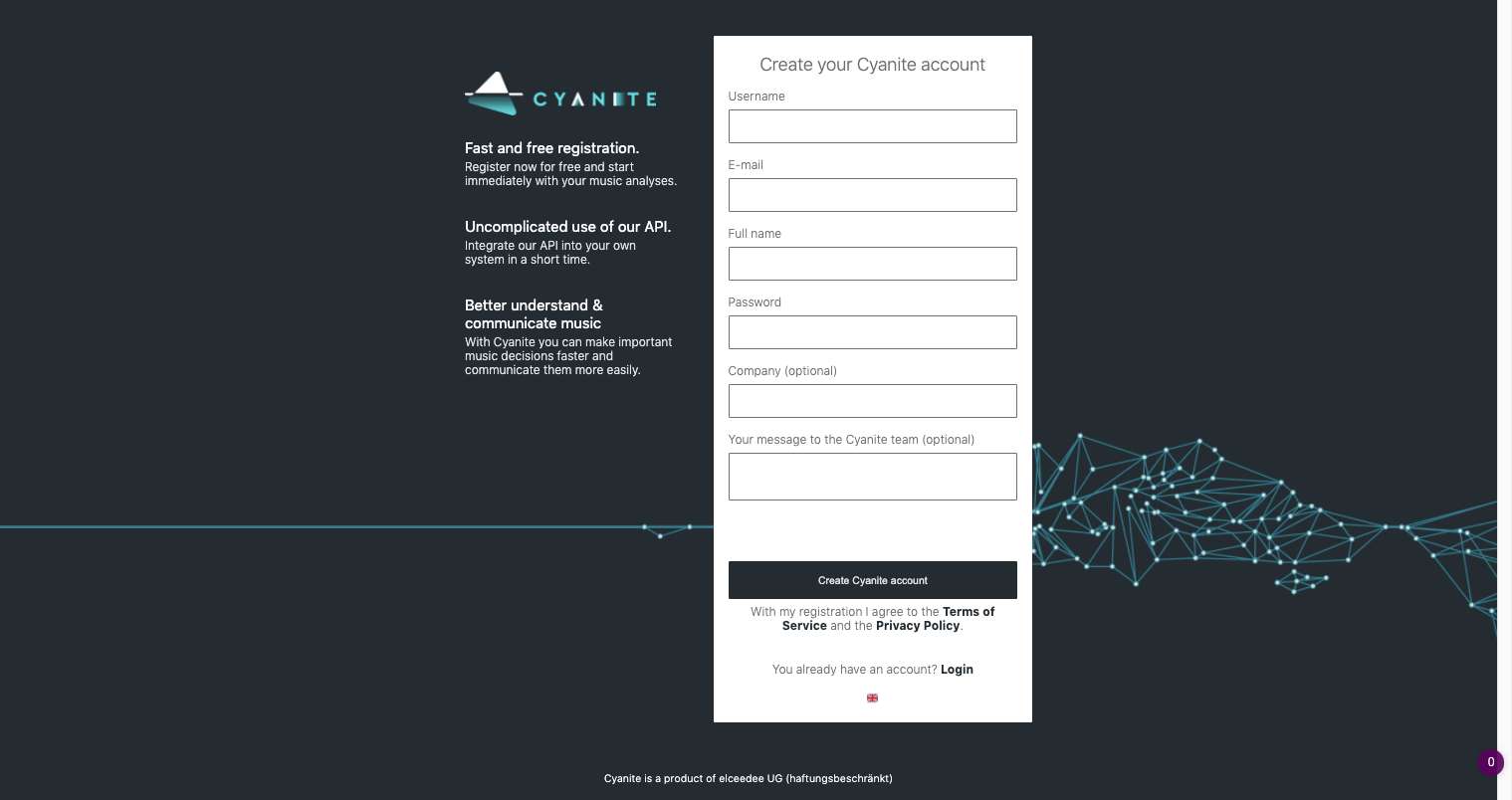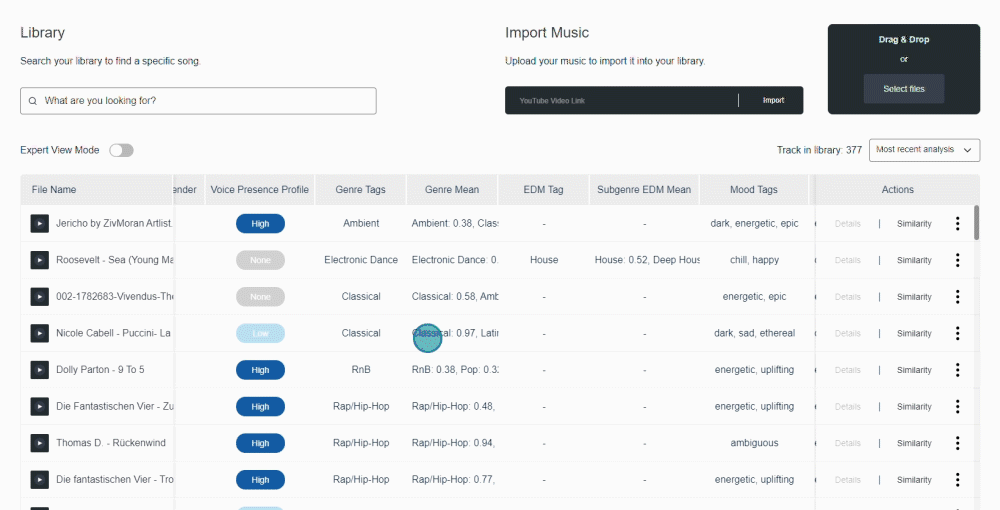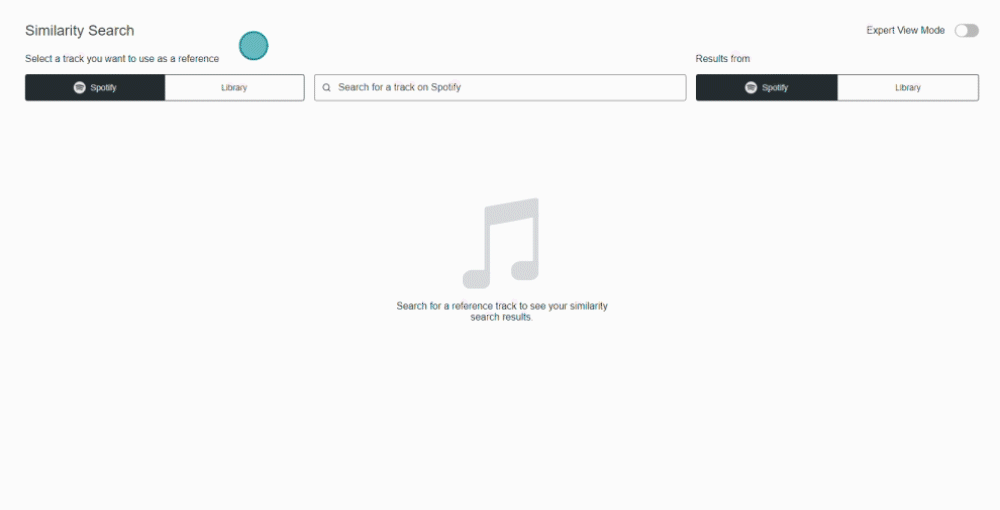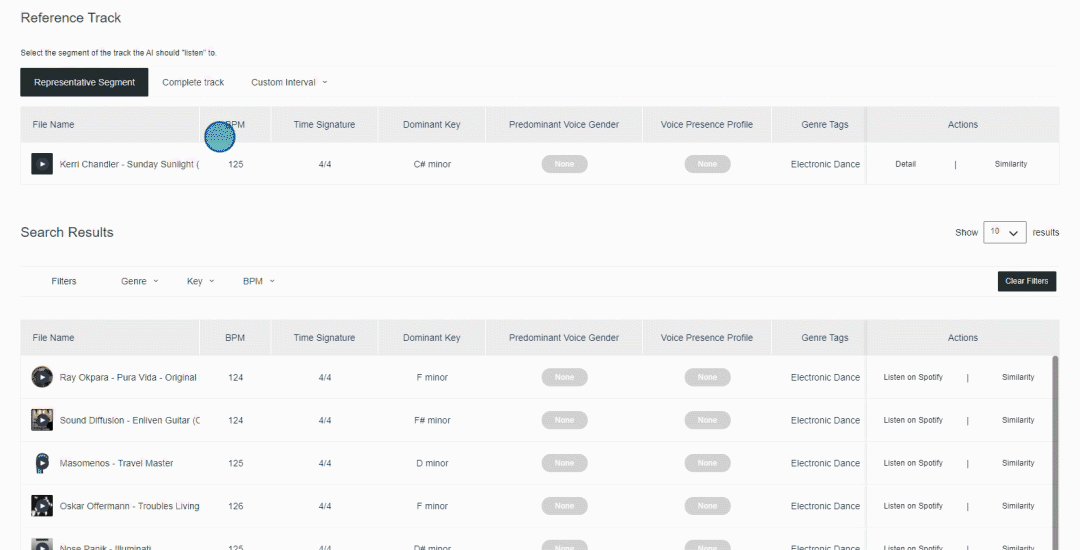Last updated on June 28th, 2023 at 02:23 pm
Harmonic mixing means mixing “two pre-recorded tracks that are most often either in the same key, or their keys are relative or in a subdominant or dominant relationship with one another” (Wikipedia). Harmonic mixing, next to BPM matching, ensures that cross-fades into a new track in the set will be as smooth and natural as possible.
In addition, tracks need to match in terms of their vibe and feel, and it can take many years of practice and club experience to master these skills.
If you’re keen to learn how to engage AI to support your work, we’ll show you how to combine Camelot Wheel’s harmonic mixing logic with Cyanite’s similarity search in 4 easy steps.
1. Register for a Cyanite account
- Upload your songs to the Library
- Perform Similarity Search
- Filter on Camelot Wheel
Step one is easy. Just go to the sign up page of the Cyanite web app and create an account. You are set up in less than a minute and will directly land in the Library view to continue with step two.
2. Upload your songs to the library
There are two options to ingest your tracks into the library.
- Upload your MP3s via the drag and drop button
- Or import music via a YouTube link
Once you upload your songs, the Cyanite AI analyzes their genre, mood, key, bpm and much more. The results will be available in your Library in a very short time. If you want to dive deeper into the analytics of one specific song you can do that via the Detail View. But let’s move on to the Similarity Search and Step 3.
Cyanite’s Library View
3. Perform Similarity Search
Ok, now it’s starting to get exciting. Imagine you’re at a point in your set where you need to keep the energy high but don’t have enough of these songs in your library. Just click on “Similarity” next to your reference song in the Cyanite Library at the right. This will get you to the Cyanite Similarity Search in the web app.
The Cyanite Similarity Search gives you two options where to source similar sounding tracks from:
- From your own music library
- From Cyanite’s showcase database with some example songs from Spotify.
Cyanite will display up to 100 similar song suggestions. Either go through your own music library or let Cyanite suggest new songs from a Spotify database.
Cyanite’s Similarity Search
4. Filter by Camelot Wheel
Drumroll, now it’s time to filter the results by the Camelot Wheel. To do so, follow these three simple steps.
- Select Key as a Filter
- Tick the box “Use Camelot Wheel closest keys”
- Select the Key of the reference track from the dropdown menu
You will then see how your library refreshes and displays only songs with a neighboring Camelot Wheel key! To also see songs available in the Spotify database just switch to Spotify in the top right corner.
Cyanite Similarity Search
We would love to hear your ideas and thoughts, so please reach out to one of us with any suggestions. We will consider every single one.
If you need to bump up your analysis limit, reach out to Markus or Jakob, tell them how many analyses you need and they will get back to you shortly. You can also directly book a web session with Cyanite co-founder Markus here.