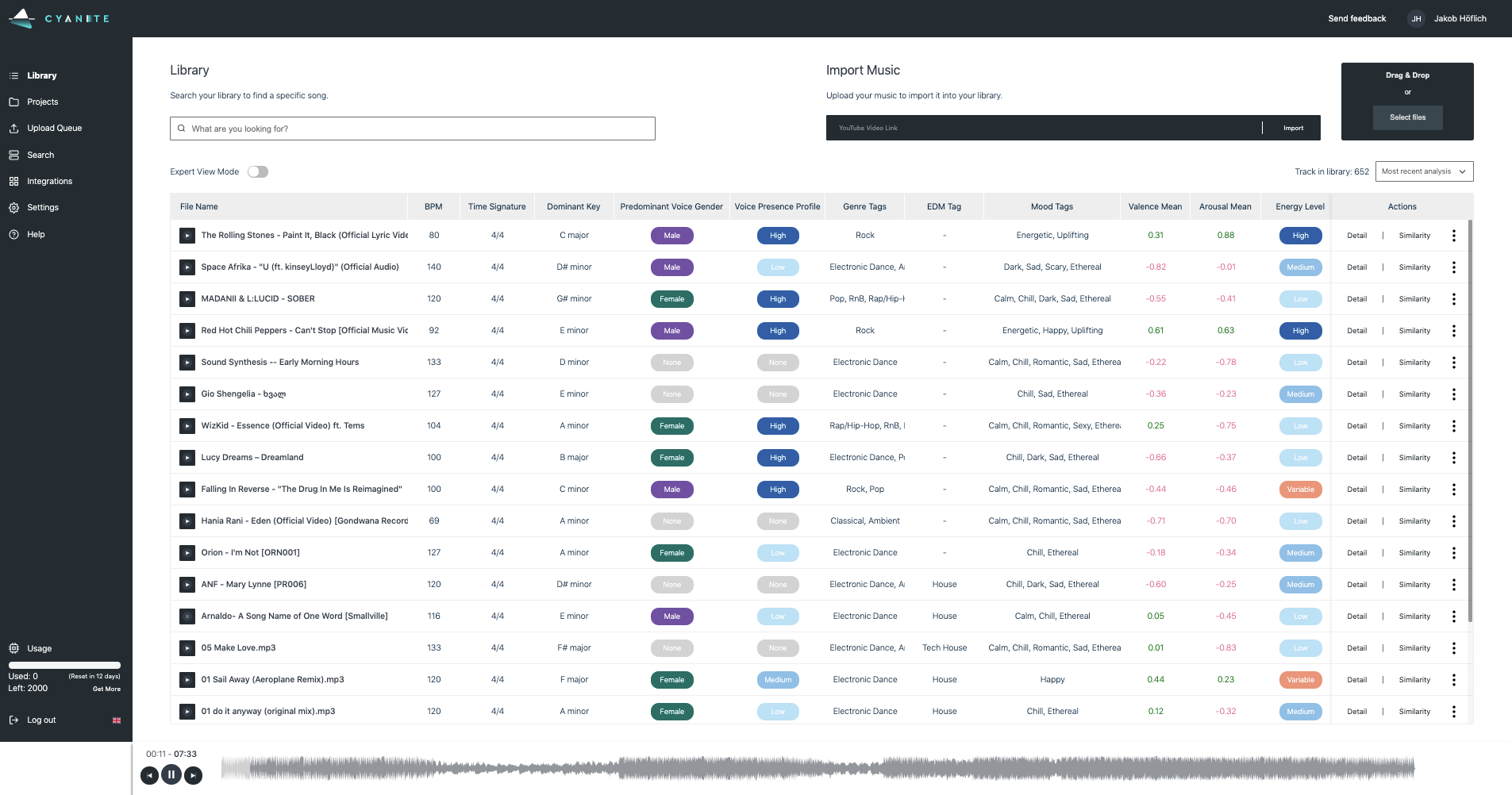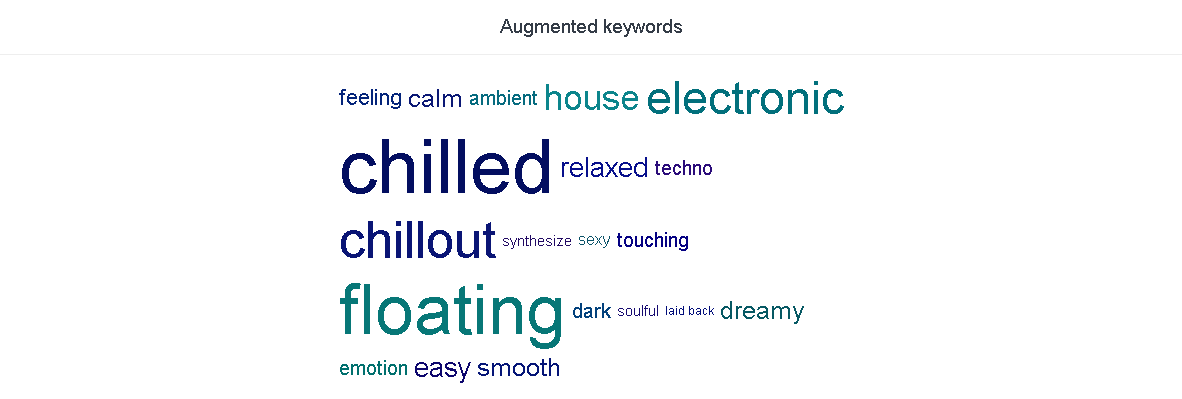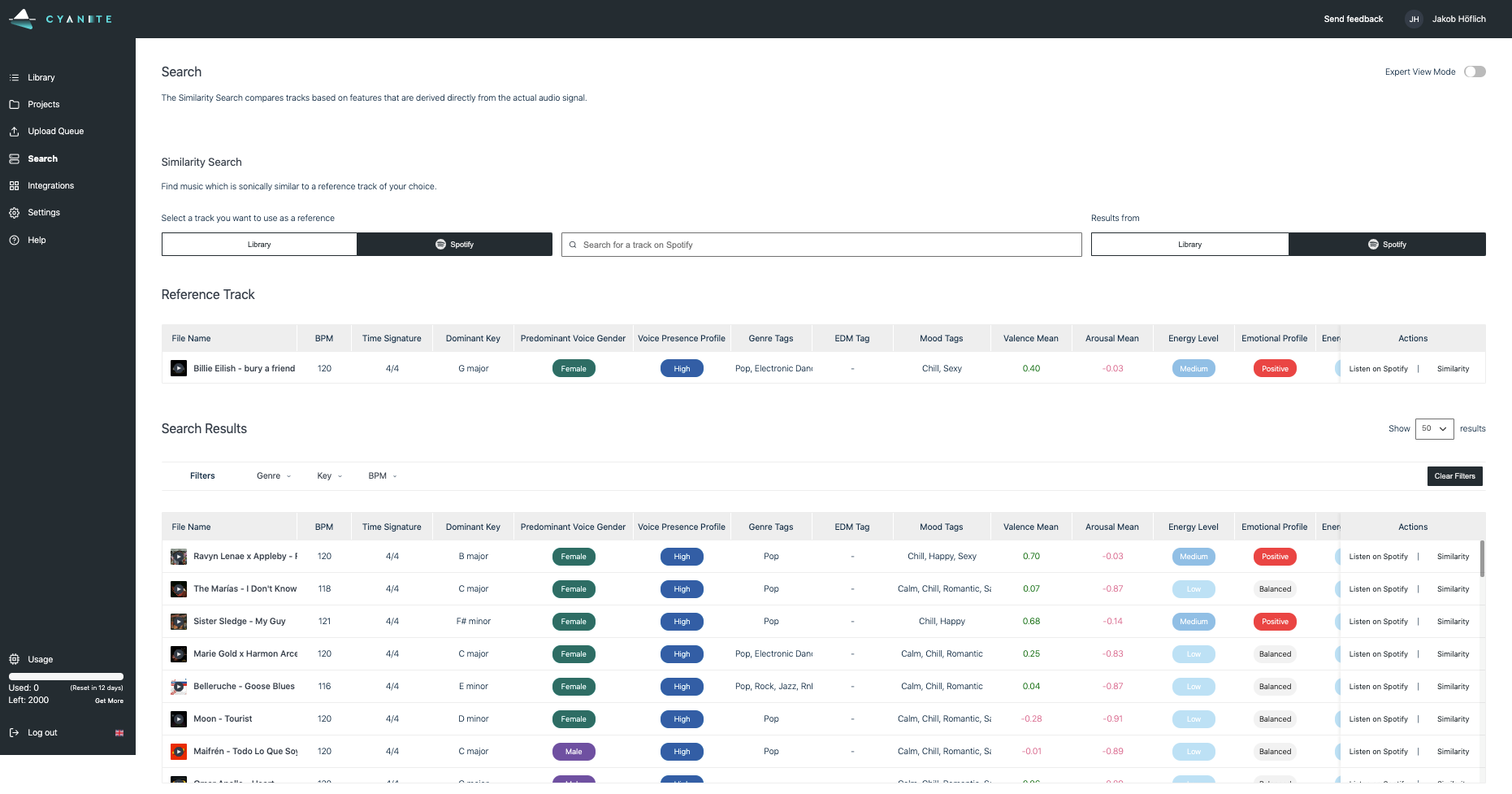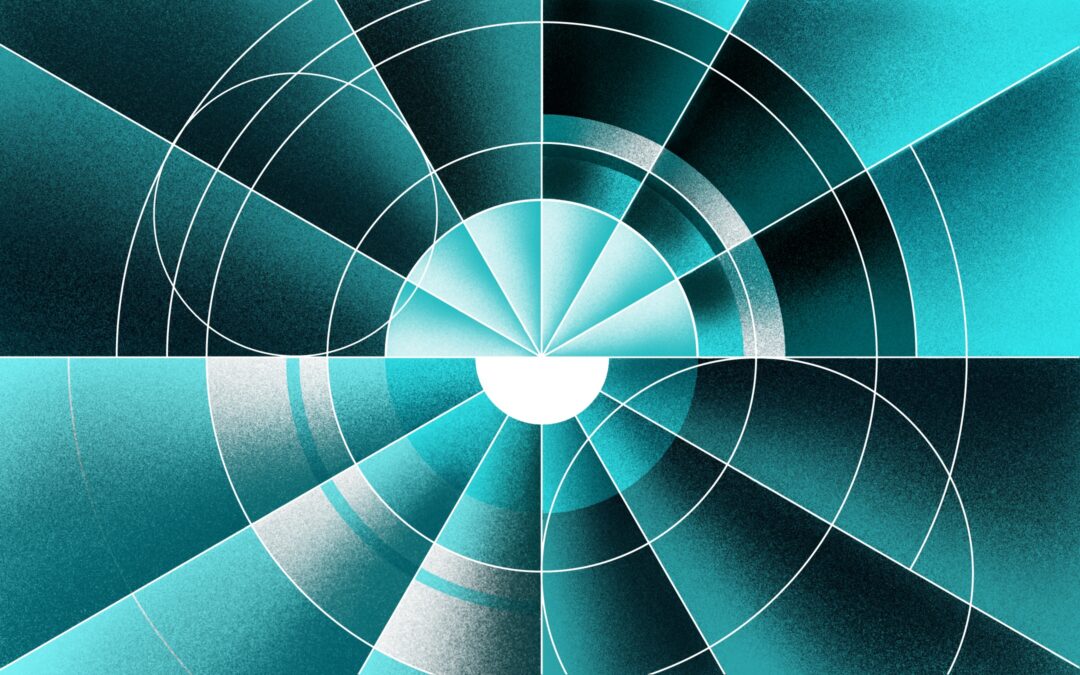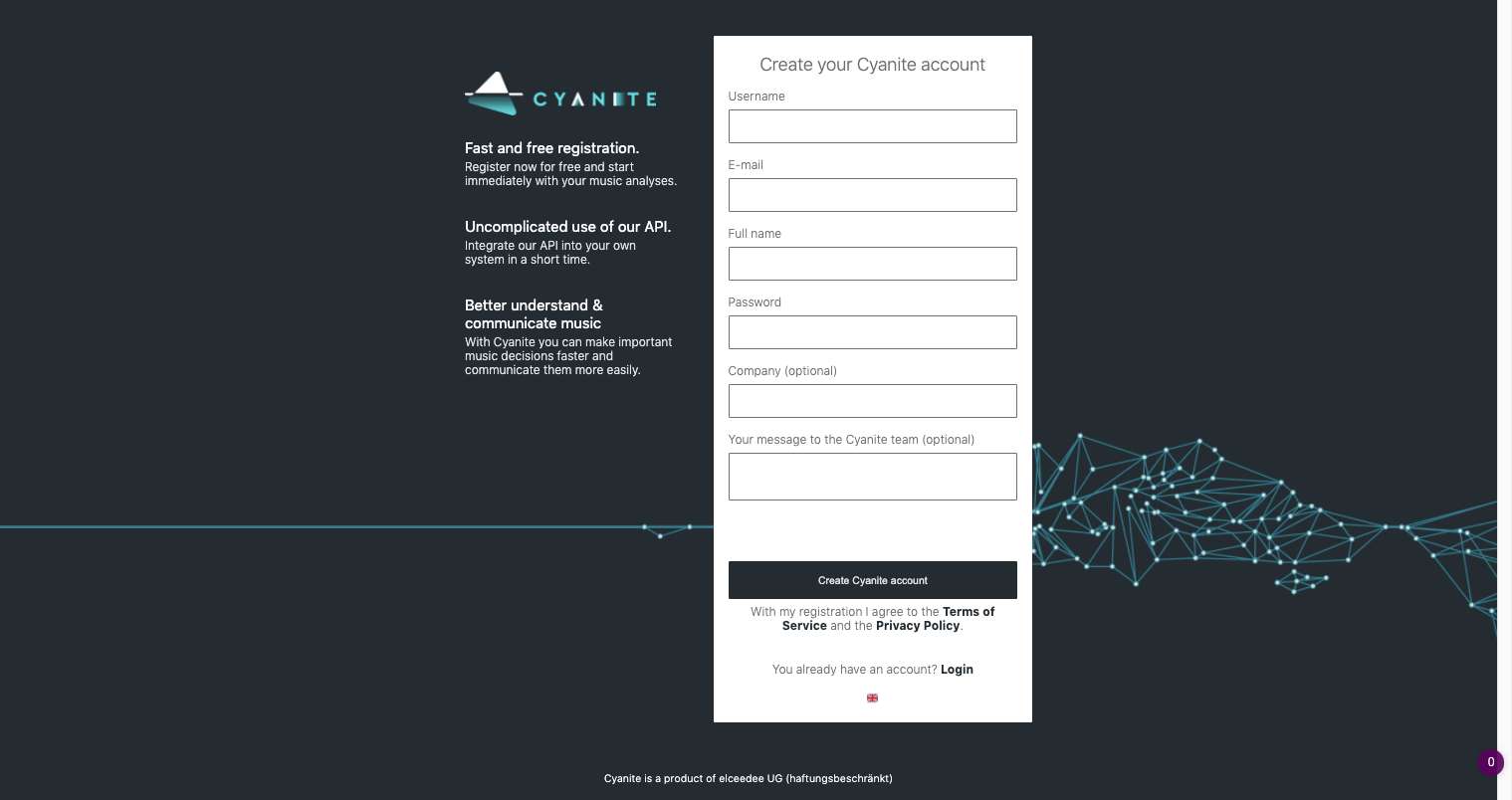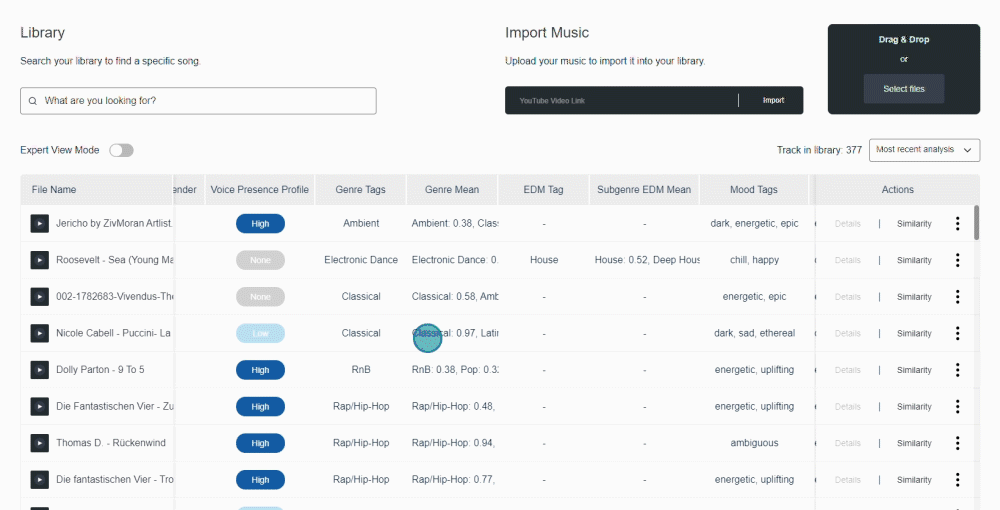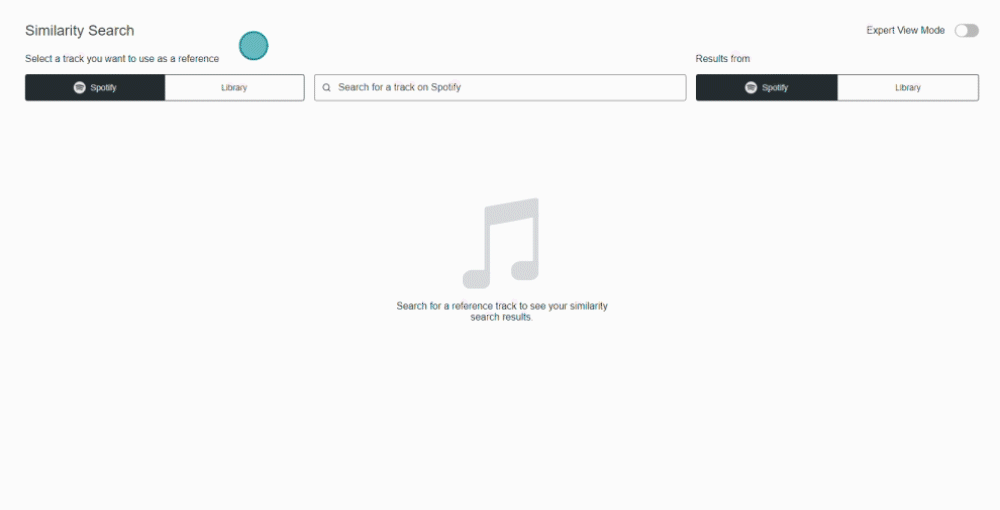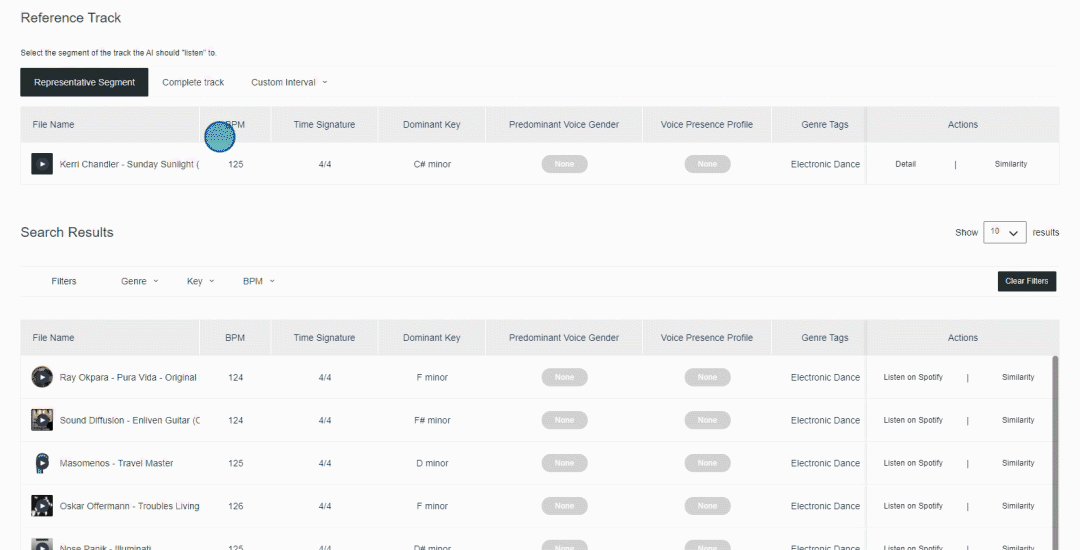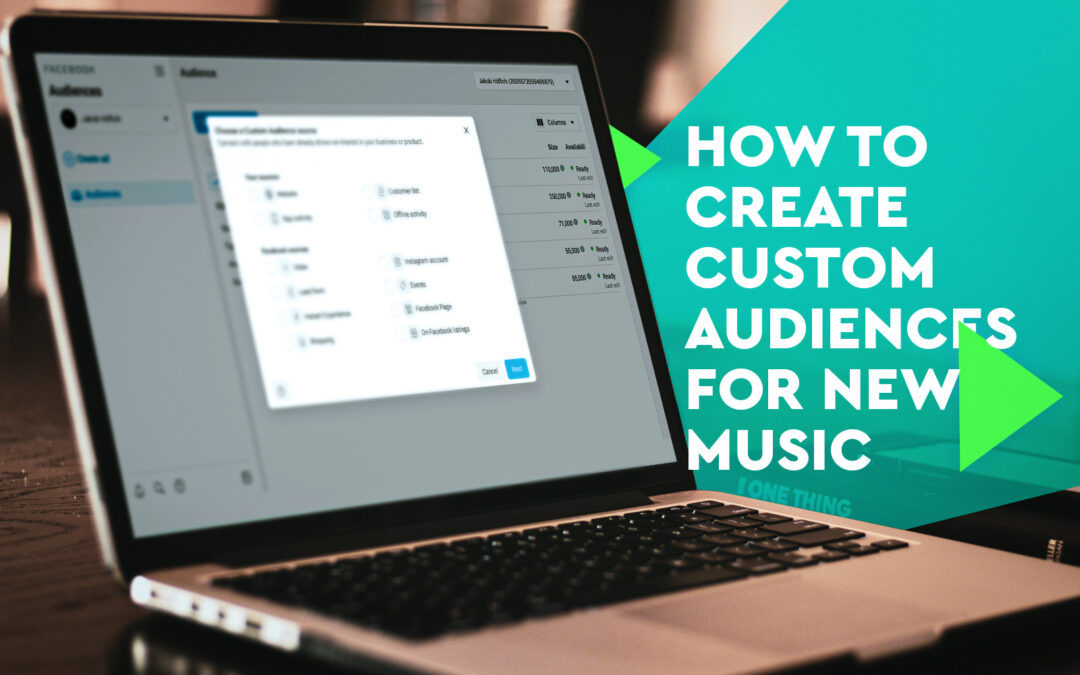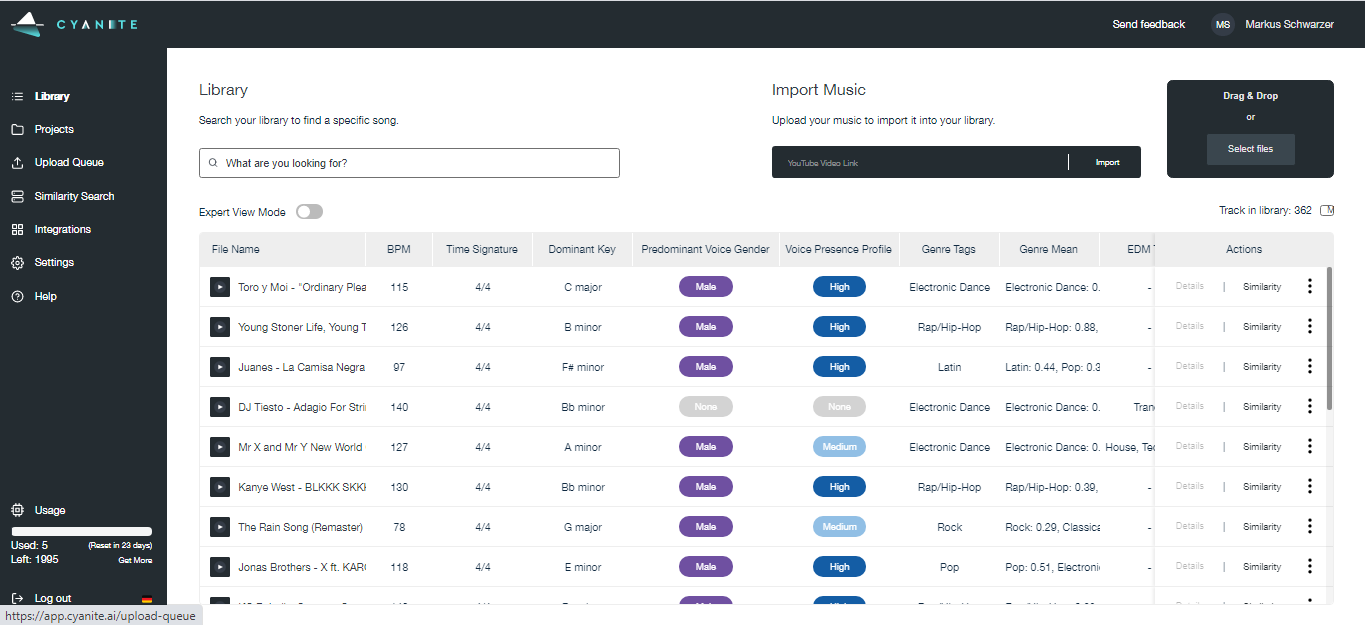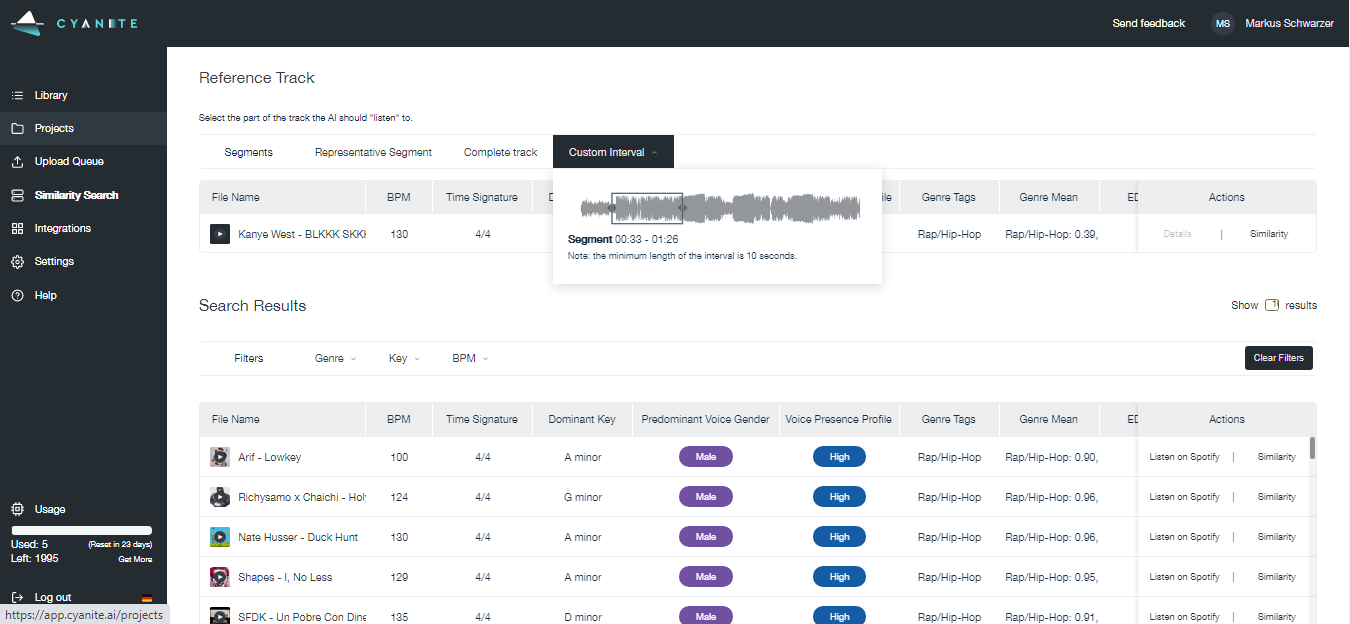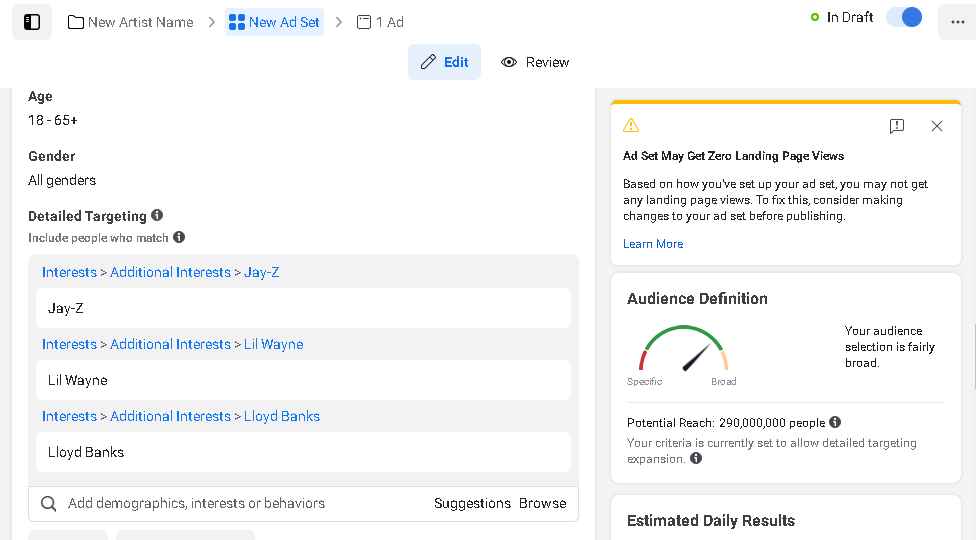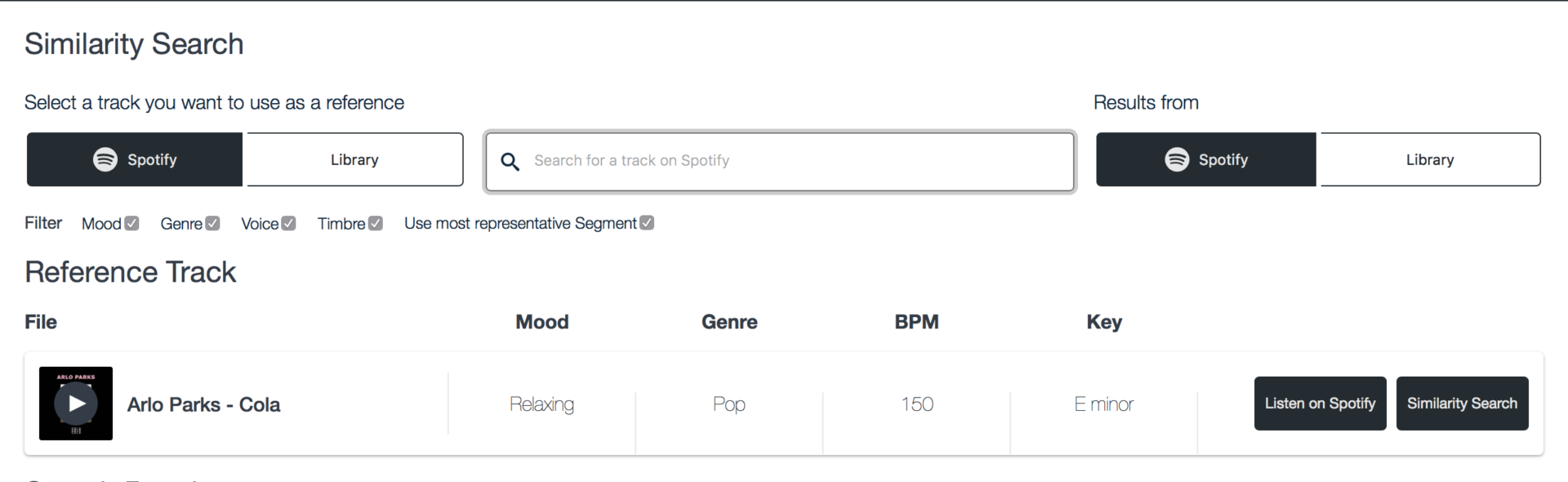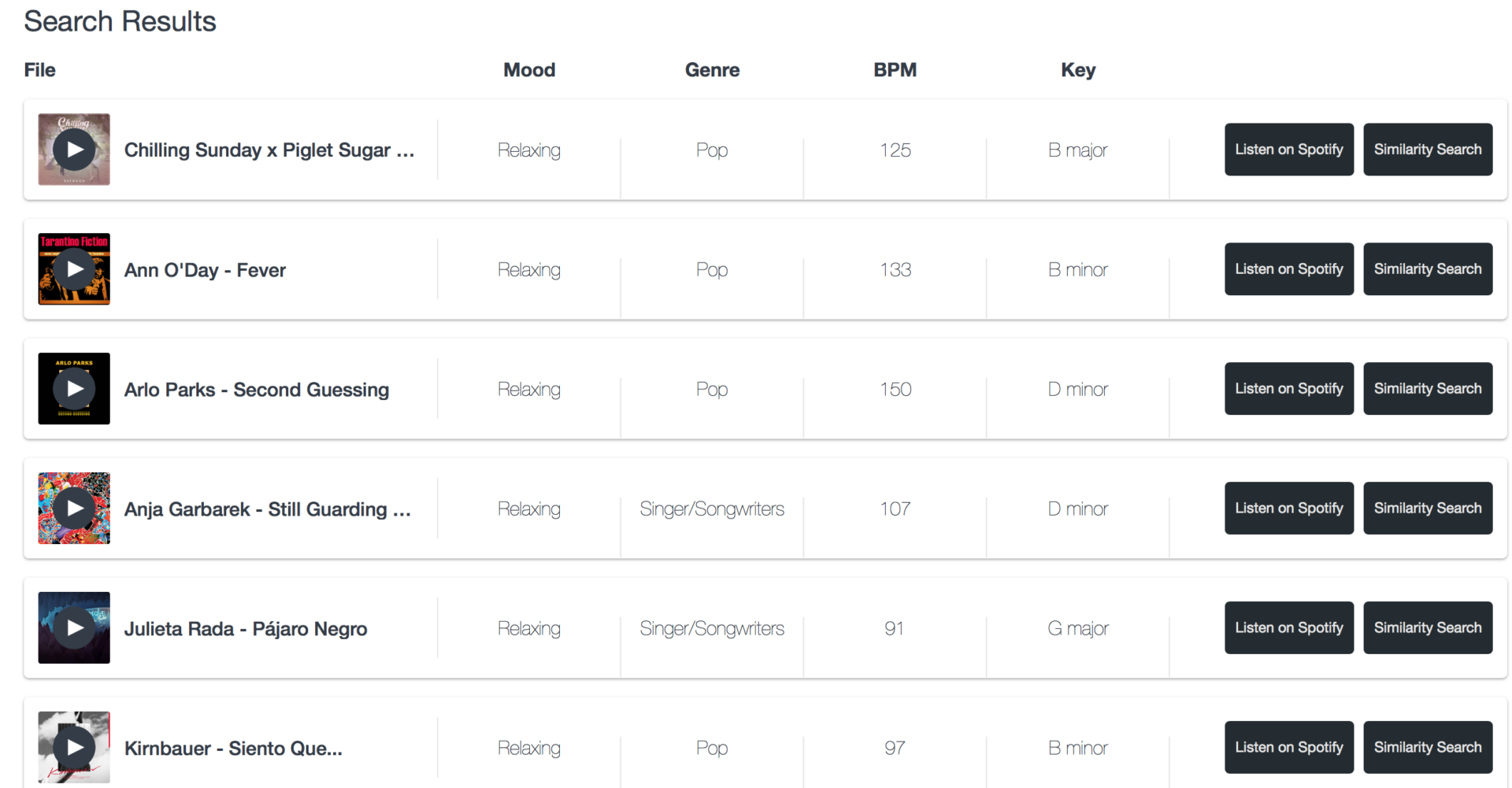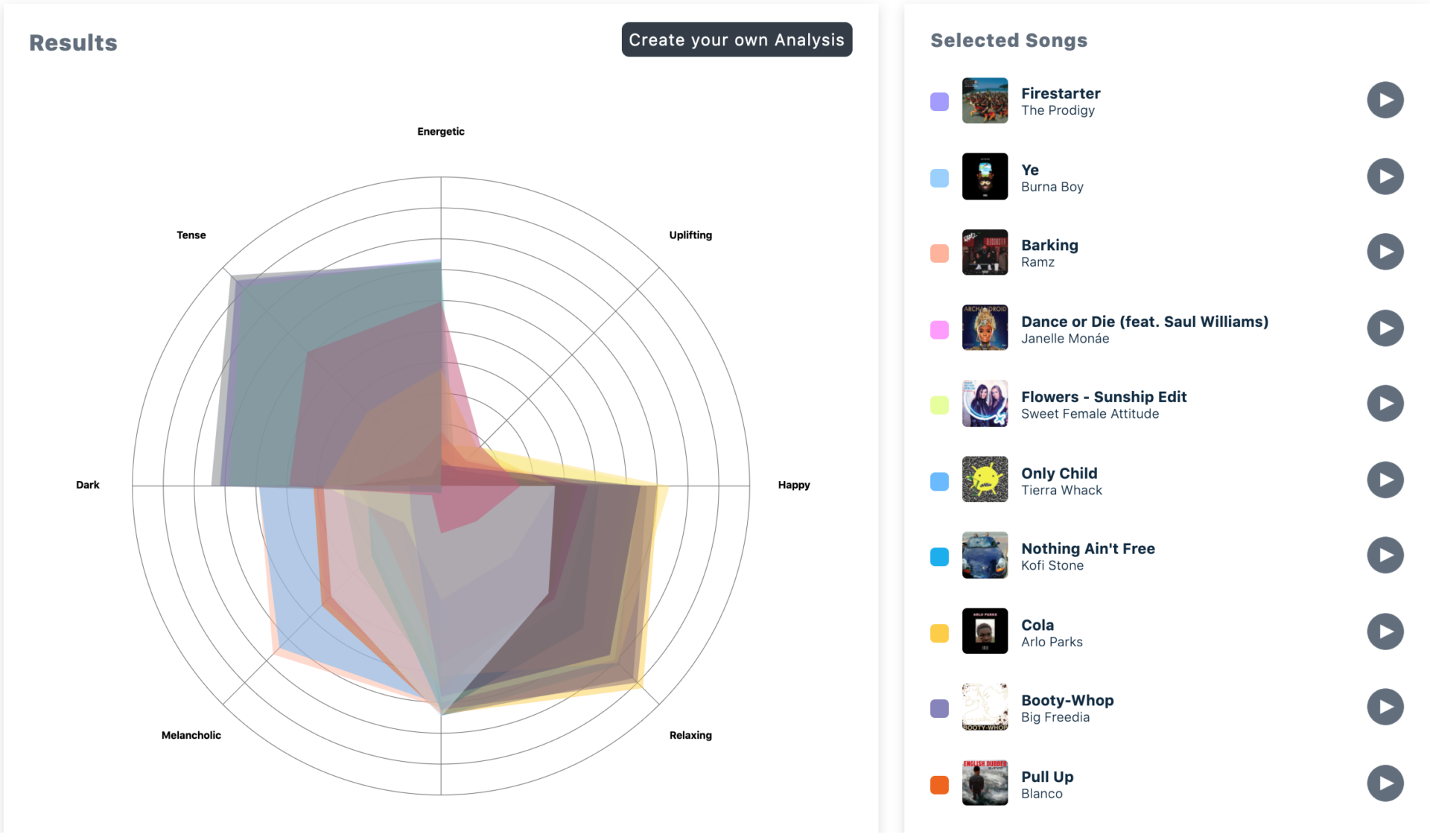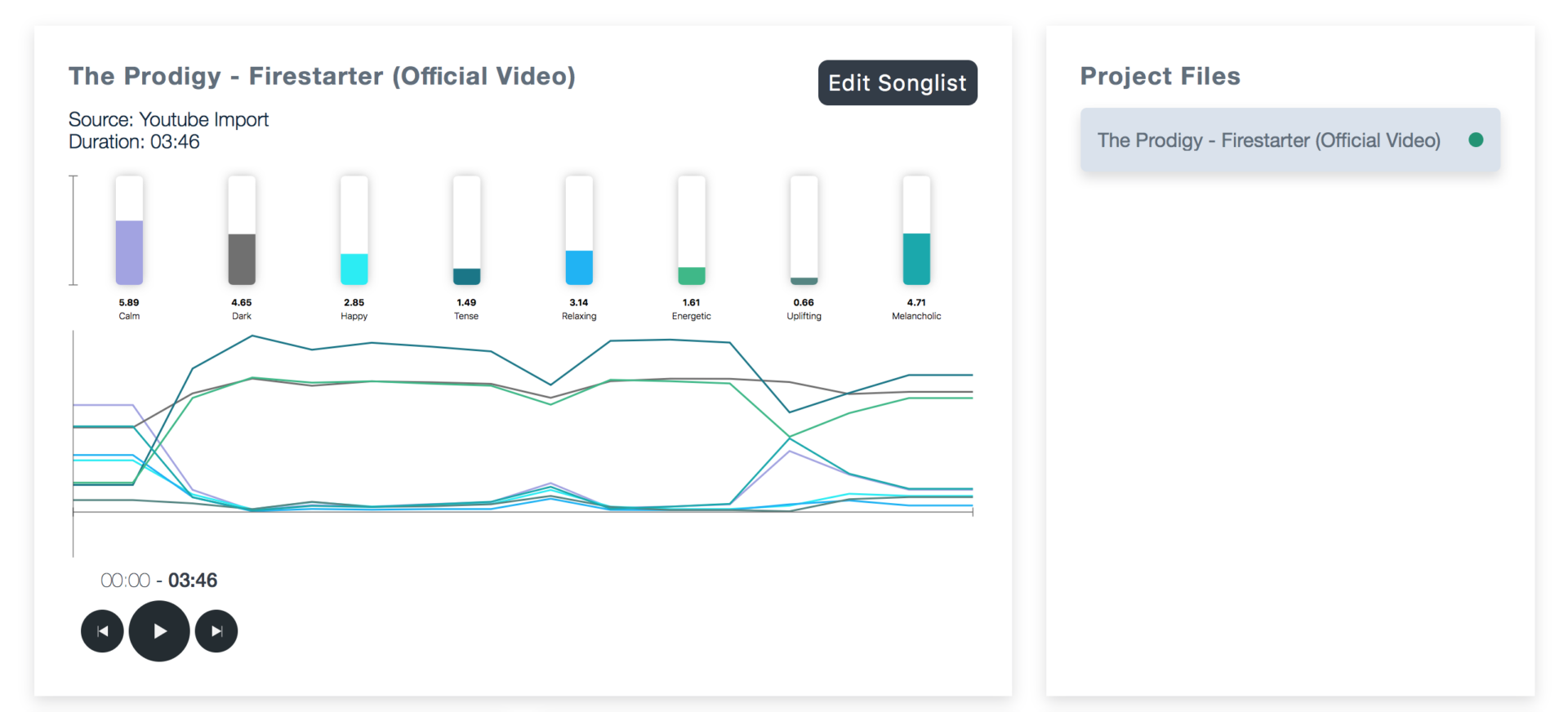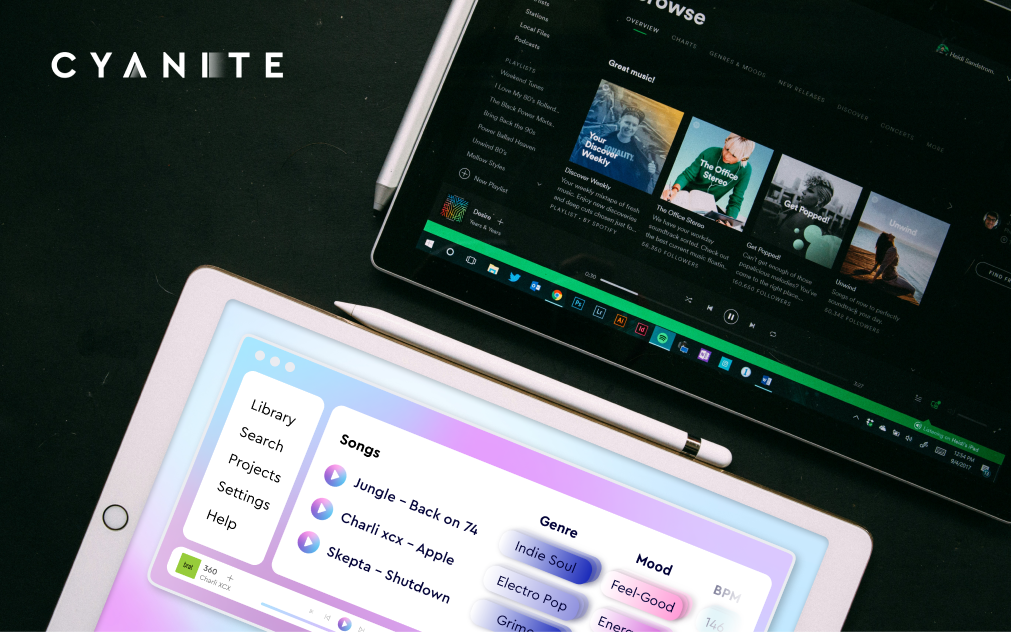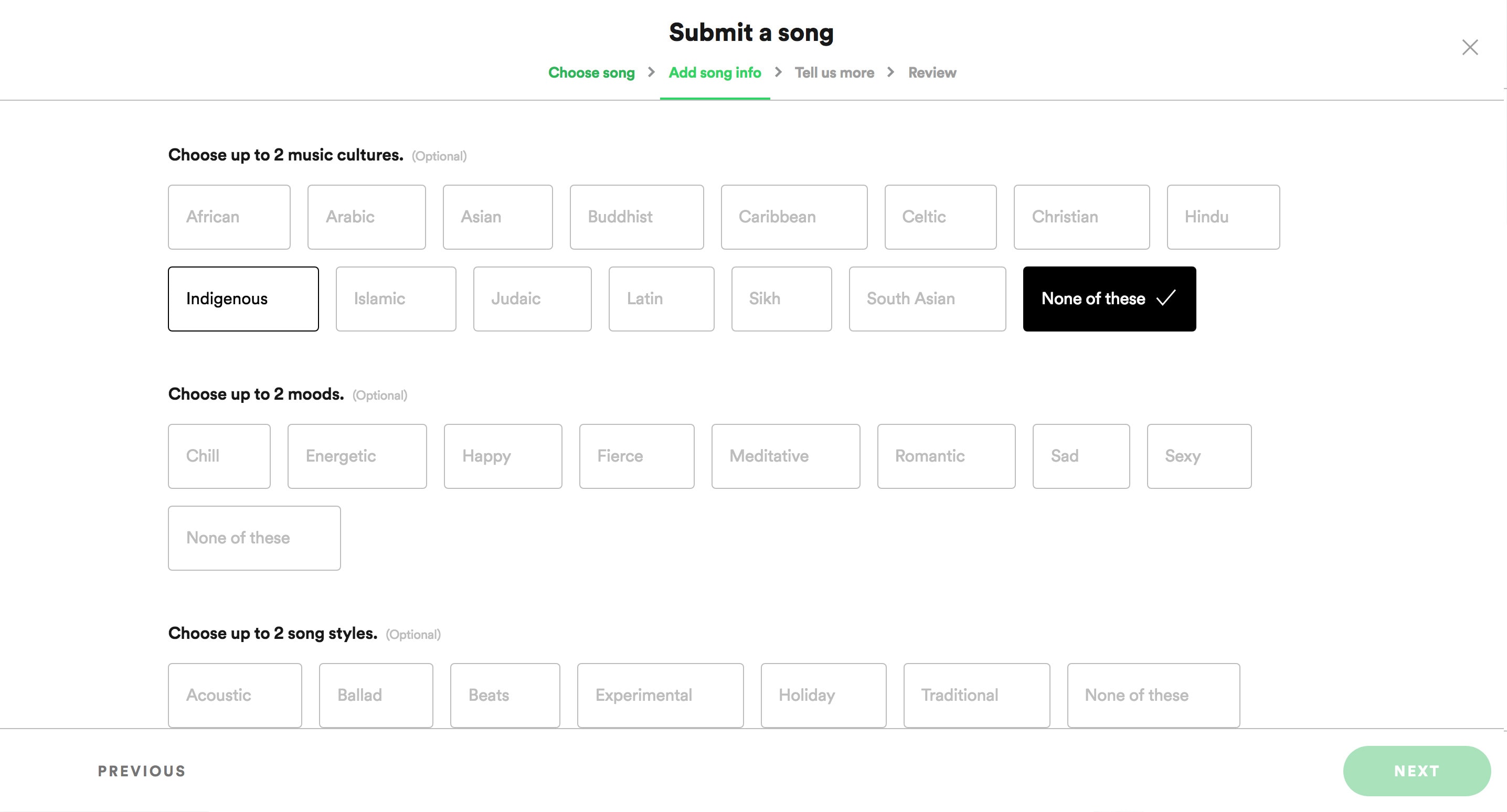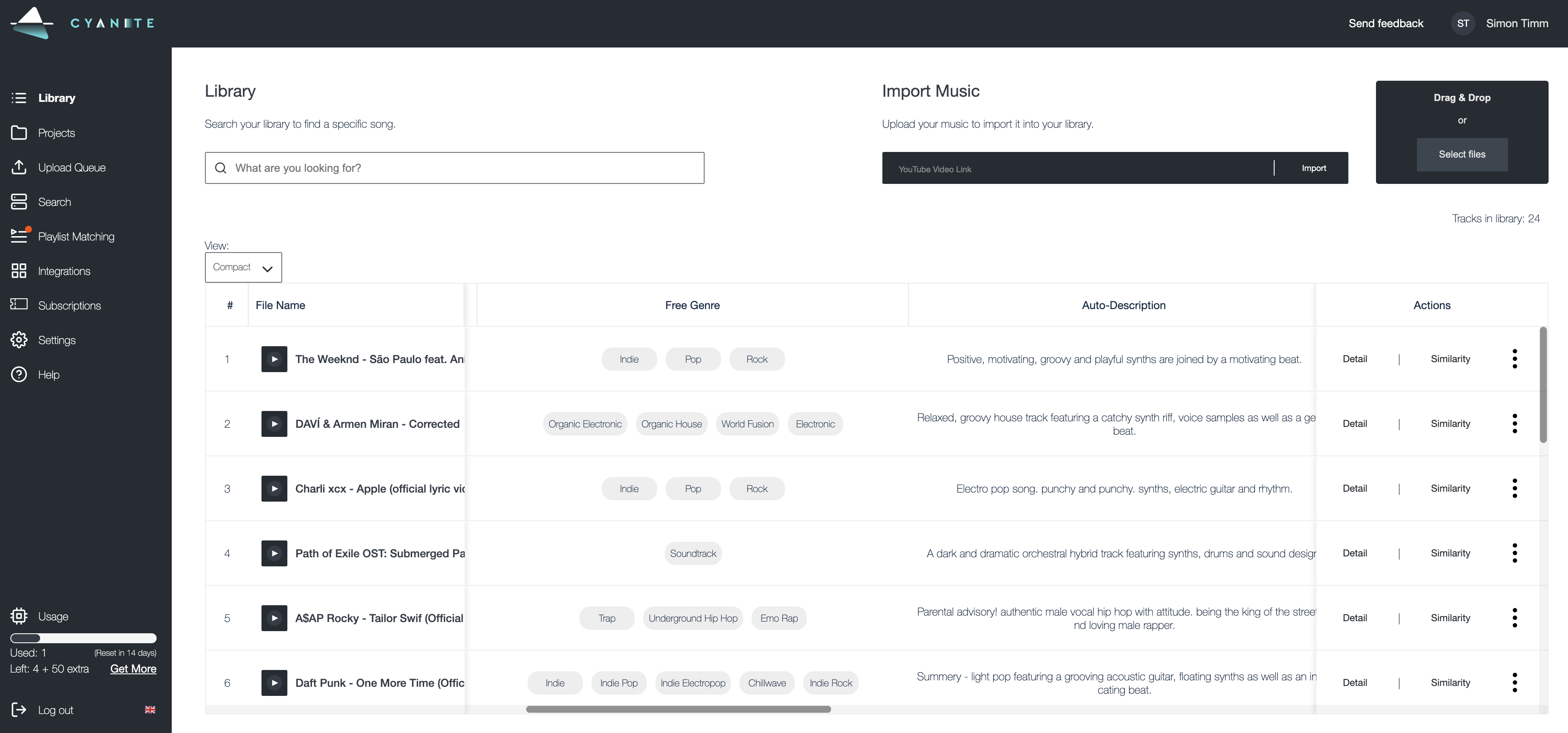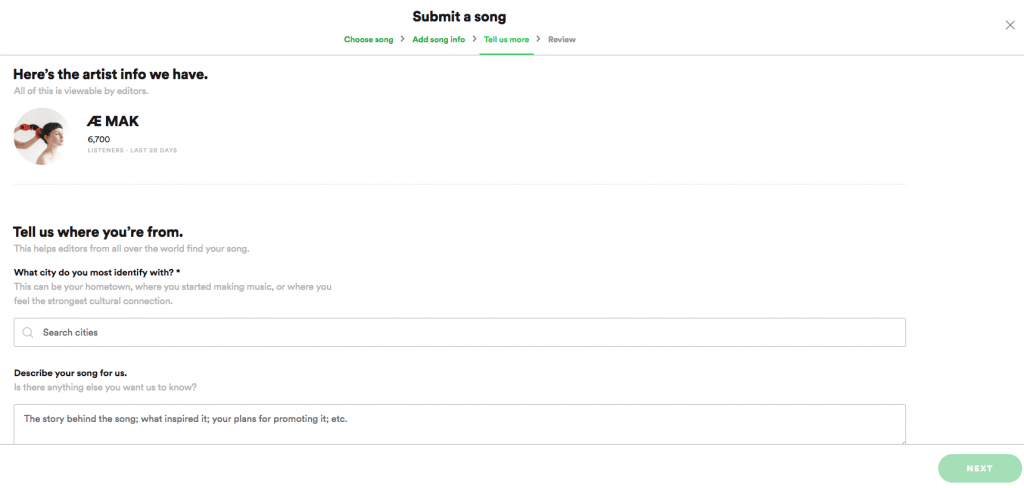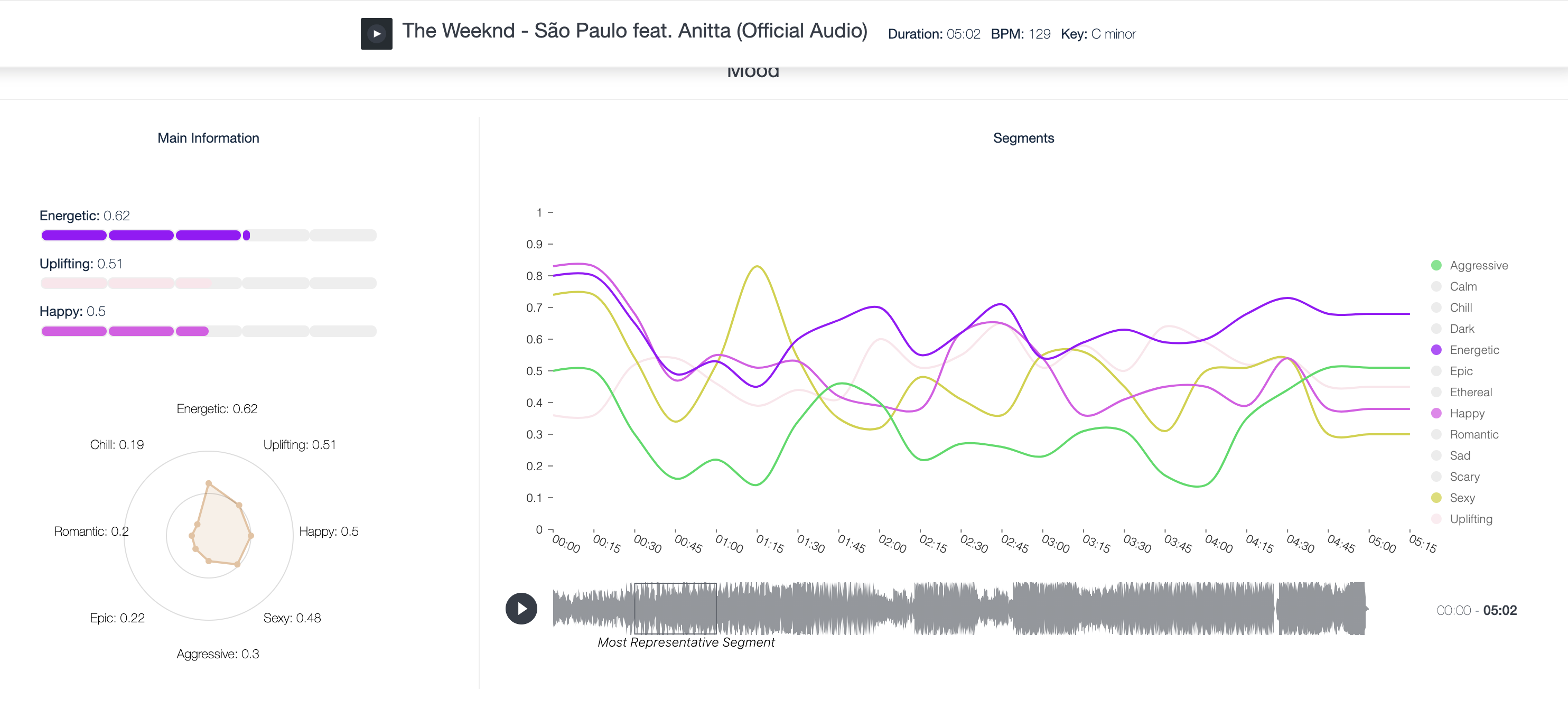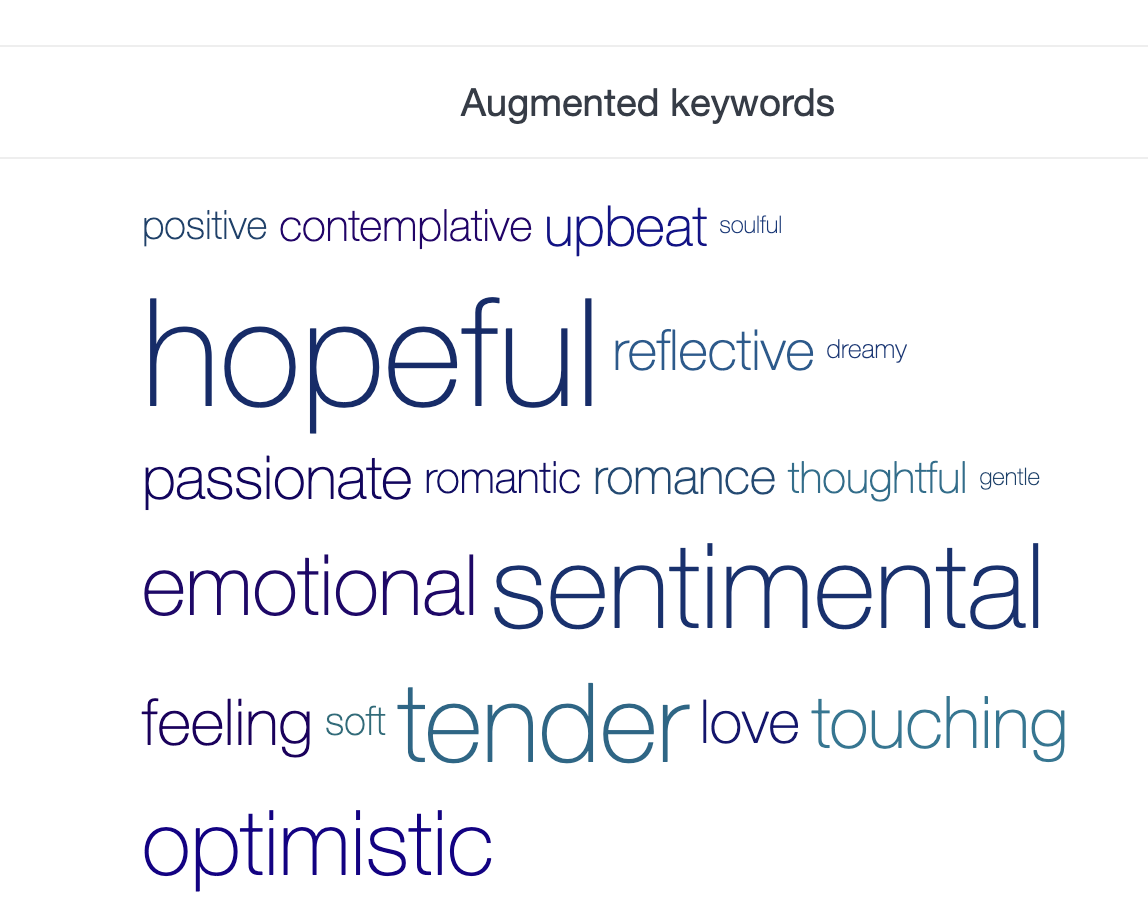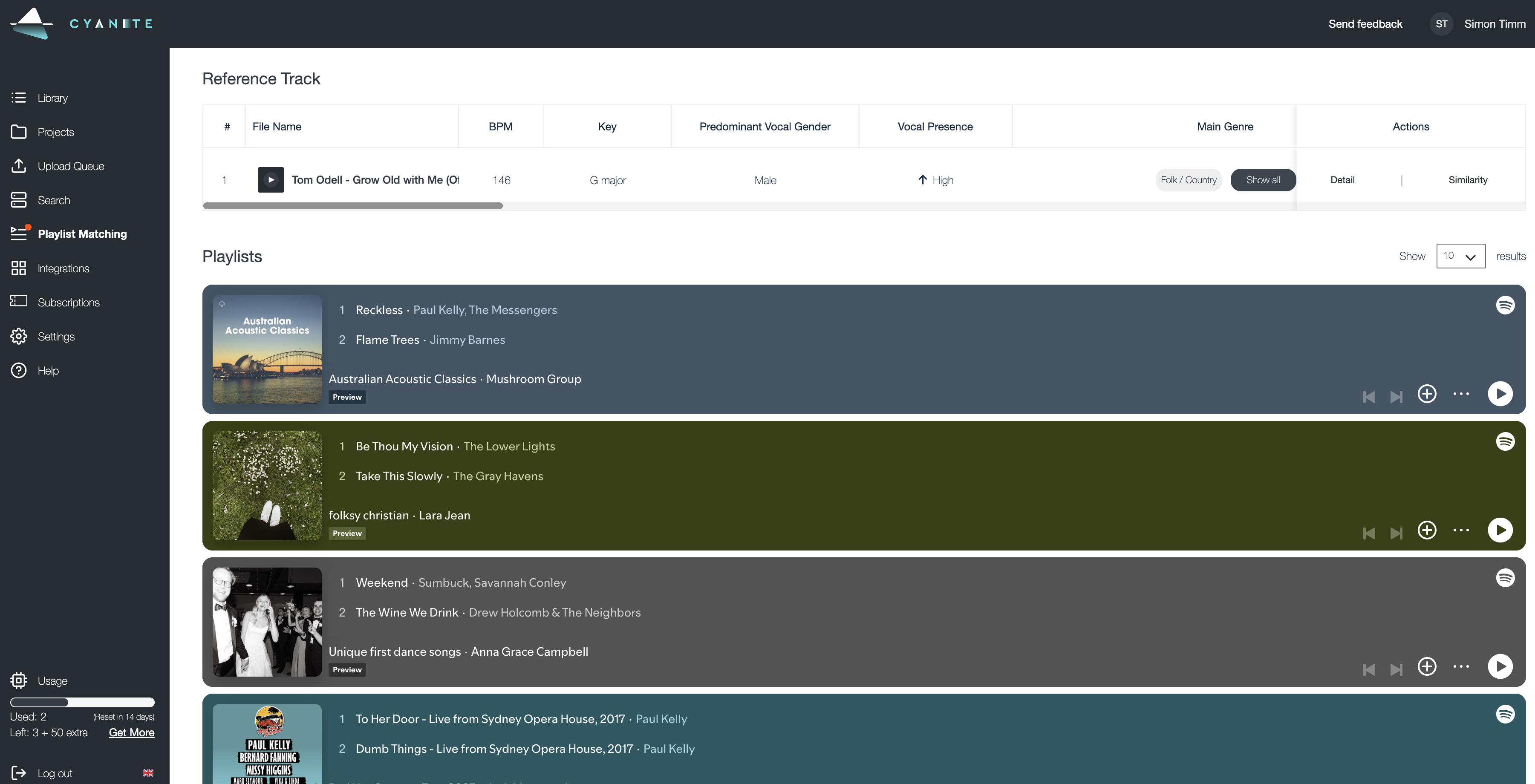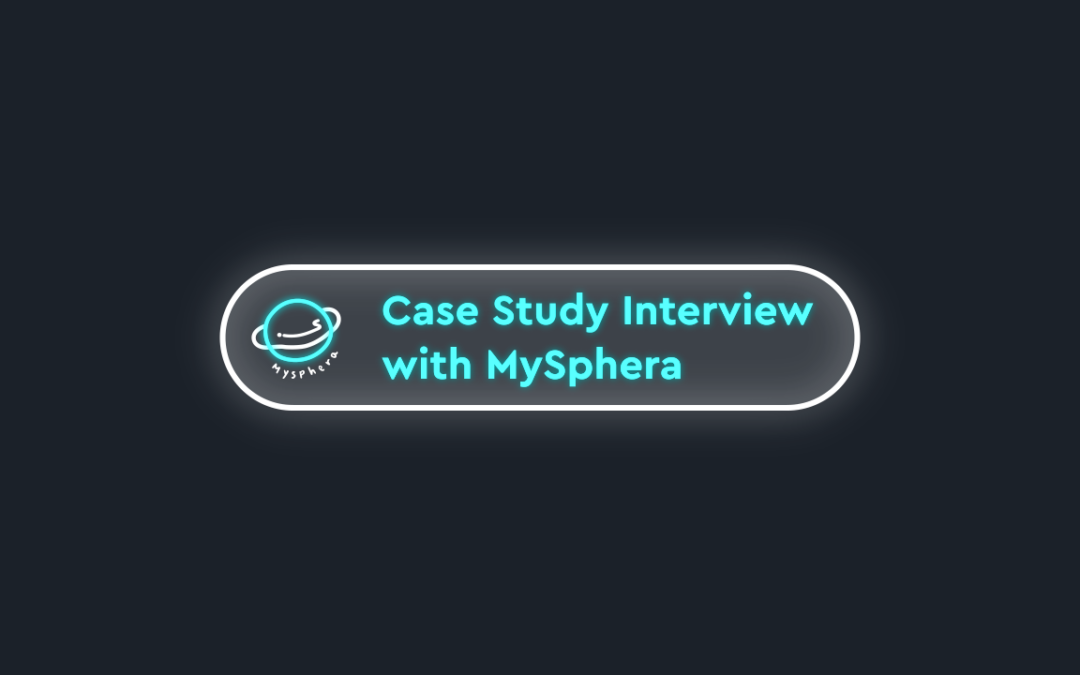
#1 Case Study Video Interview – How did MySphera integrate Cyanite’s API into their platform?
In our first case study video interview with MySphera, we explore how the artist to tastemaker matchmaking platform integrated Cyanite’s API and what kind of results they were able to get. We discuss the selection process for the music AI as well as the challenges the company faced along the way.
Our CMO Jakob Höflich led the discussion with MySphera’s co-founders Netta Tzin and Nimrod Azoulai. This video lays out the whole journey from identifying the business problem to finding the AI solution and getting positive results for MySphera customers. And especially: what learnings did they experience on the way?
Find out how it all worked out in the video below.
We have met MySphera in the startup program Marathon Labs by London-based Marathon Music Group.

I want to integrate AI in my service as well – how can I get started?
Please contact us with any questions about our Cyanite AI via business@cyanite.ai. You can also directly book a web session with Cyanite co-founder Markus here.
If you want to get the first grip on Cyanite’s technology, you can also register for our free web app to analyze music and try similarity searches without any coding needed.